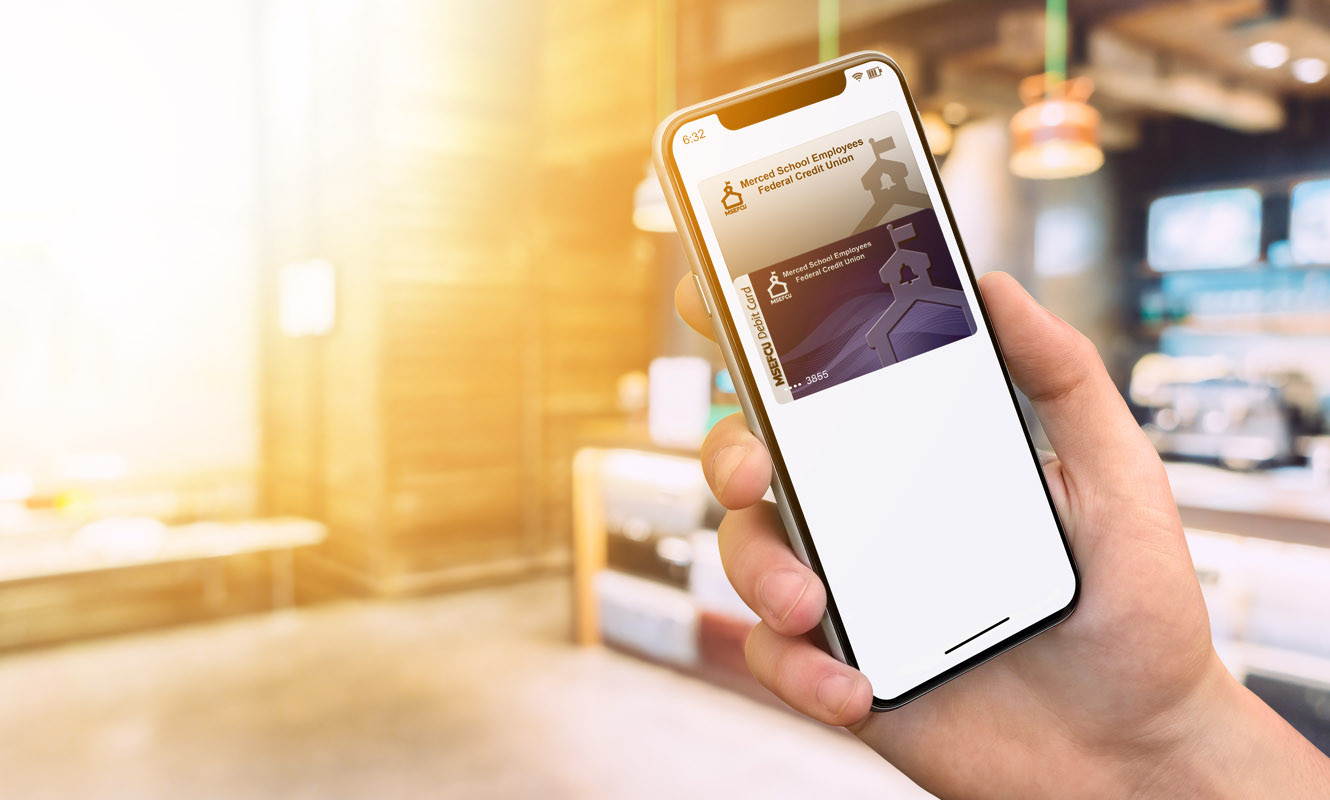Set up your Apple Pay
- From your Home Screen tap on the Wallet App.
- Tap on the plus sign in the top right hand corner (+).
- Follow the steps to add your MSEFCU Debit or Visa Credit Card. Watch the demo to see how it works. If you're asked to add the card that you use with your Apple ID, cards on other devices, or cards that you’ve recently removed, choose them, then enter the card security codes.
- Tap Next. MSEFCU's database will verify your information, if your information doesn’t match what we have in the system, you may be prompted to call the credit union to complete the setup process.
- After the MSEFCU database verifies your card, tap Next. Then start using Apple Pay.
You can find detailed instructions at https://support.apple.com/en-us/HT204506